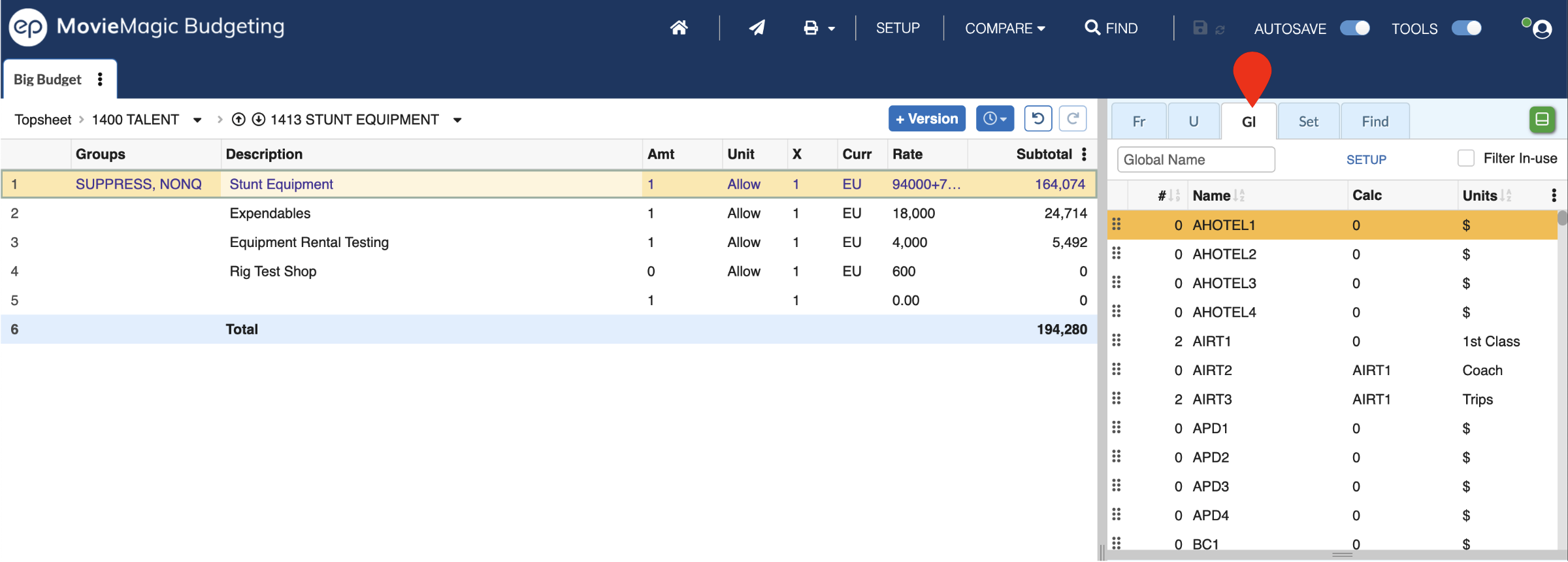Using Globals¶
Globals can be used in any amount or calculation cell in your budget (including in the calculations of other Globals). Simply start typing the name of a Global from the budget's Global Setup table in the cell.
Once you have typed at least two characters you will see a drop-down list of matching Globals. You can use the ARROW keys and ENTER (or click with your mouse) to select the Global you want to use.
Global Display¶
Globals will display as their name while you are editing the cell you added them to. When you commit that cell (by pressing ENTER or navigating away from it) the Global will display as its current value (or will be included in the calculation for the cell if other variables are present).
If the D (Display by name) column is checked for a Global in the Global Setup table then it will always display as its full name (rather than its value). This will force an entire calculation to display as written out (rather than as a final total) if at least one Global used in it has D checked.
Global Changes¶
Any change made to a Global in the Setup table will immediately propagate across the entire budget. This can significantly change your Budget totals with even just a small change to one Global.
Globals in the Apply Tools Pane¶
The Globals that you see in the Apply Units tab come from the Global Setup table. This is a useful list to view when using Globals in your budget.
Access the list by clicking the Gl tab in the Apply Tools pane.
Note: Filter In-use for Globals will simply filter the list to any Globals used in your budget, not necessarily for the selected Account or Detail lines.