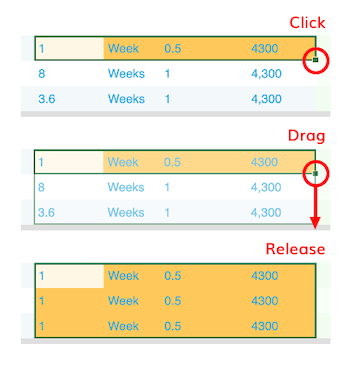Cut, Copy, & Paste¶
Movie Magic Budgeting allows for the copying and pasting of individual lines or entire blocks of data within your budget, to other budgets, and even out to other spreadsheet-style programs.
Cut, Copy, & Paste are not currently supported in the Budget Comparison view.
Basic Operation¶
- Select the cells or rows you wish to cut or copy and either:
- Right-click on the cell and select
Cut Cells,Copy Cells,Cut Rows, orCopy Rowsfrom the context menu - Use the cut hotkey;
CMD + Xon a Mac,CTRL + Xon a PC - Use the copy hotkey;
CMD + Con a Mac,CTRL + Con a PC - Use the
Editmenu and selecting cut or copy
- Right-click on the cell and select
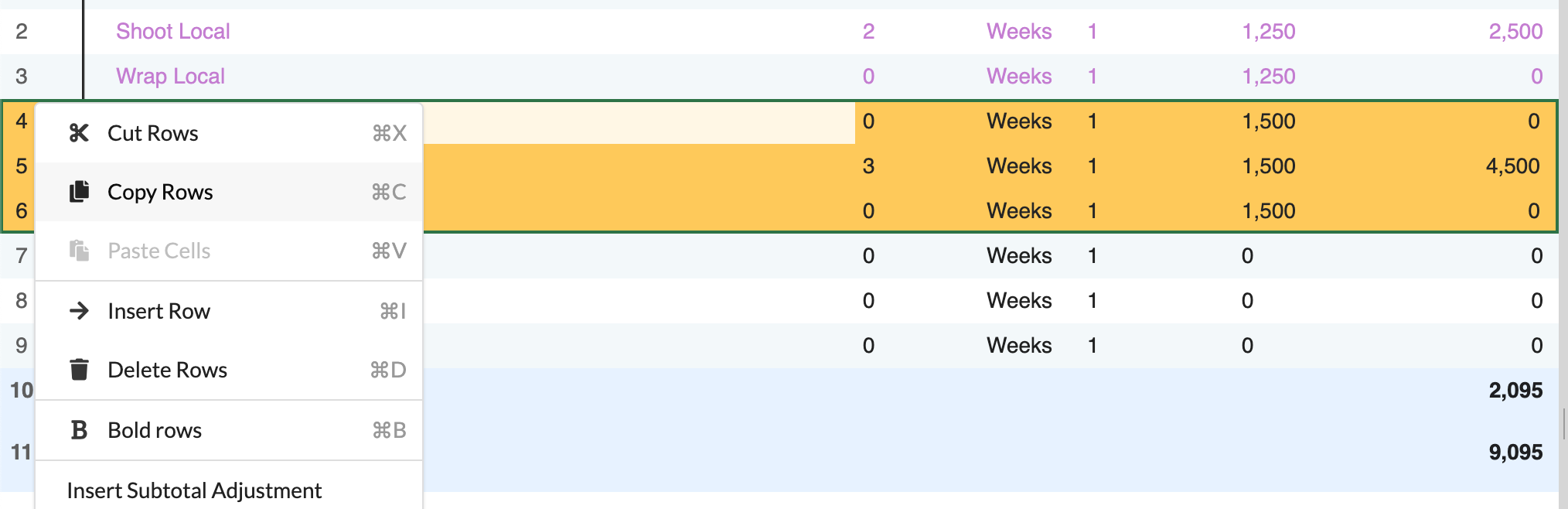
The cells or rows you have selected will be outlined in a dashed border to indicate they have been cut or copied.
To paste the cut or copied information, find and select your target cell or row and either:
- Right-click on the cell and select
Paste Cells/Paste Rowsfrom the context menu - Use the paste hotkey;
CMD + Von a Mac,CTRL + Von a PC - Use the
Editmenu and selecting paste
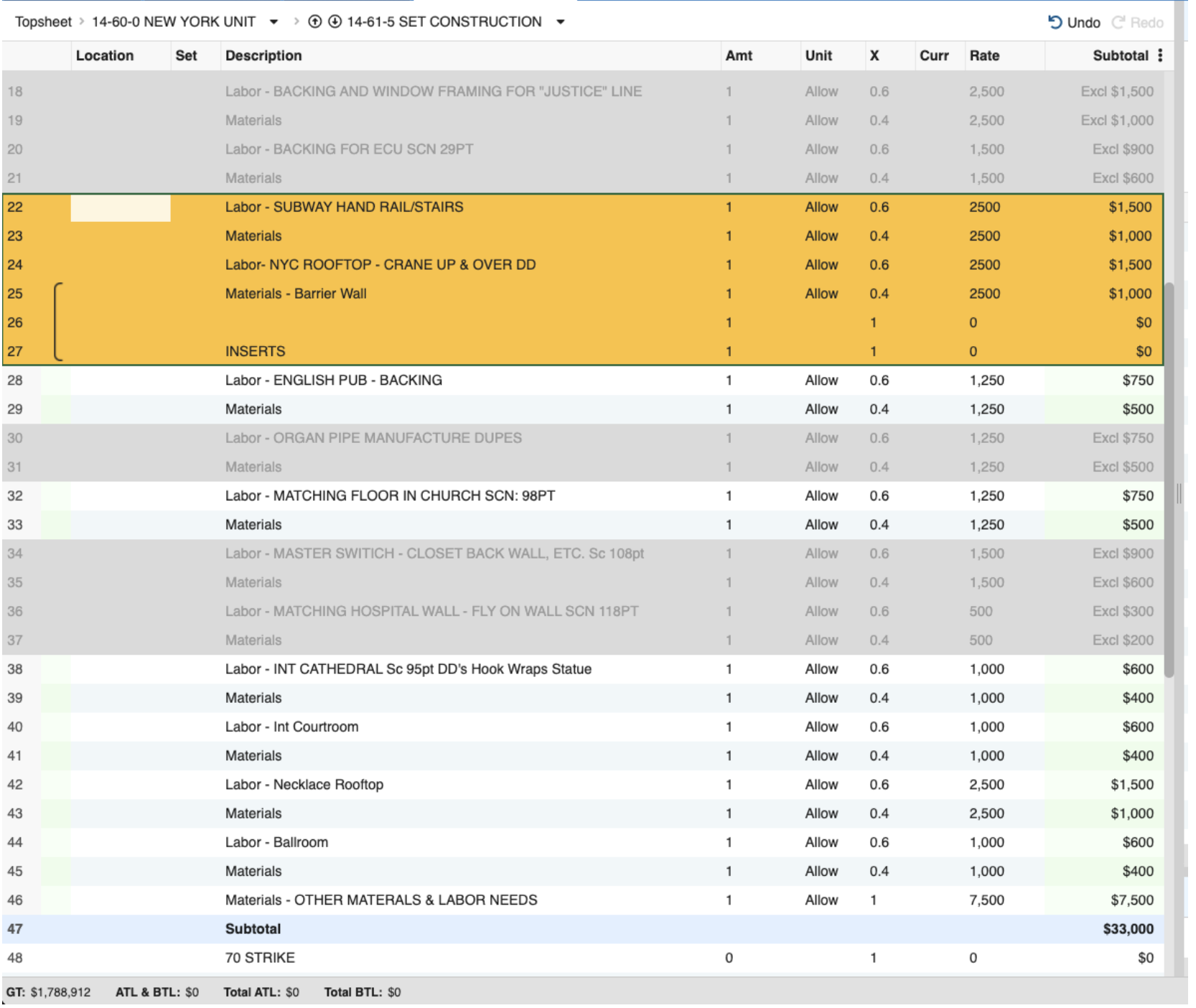
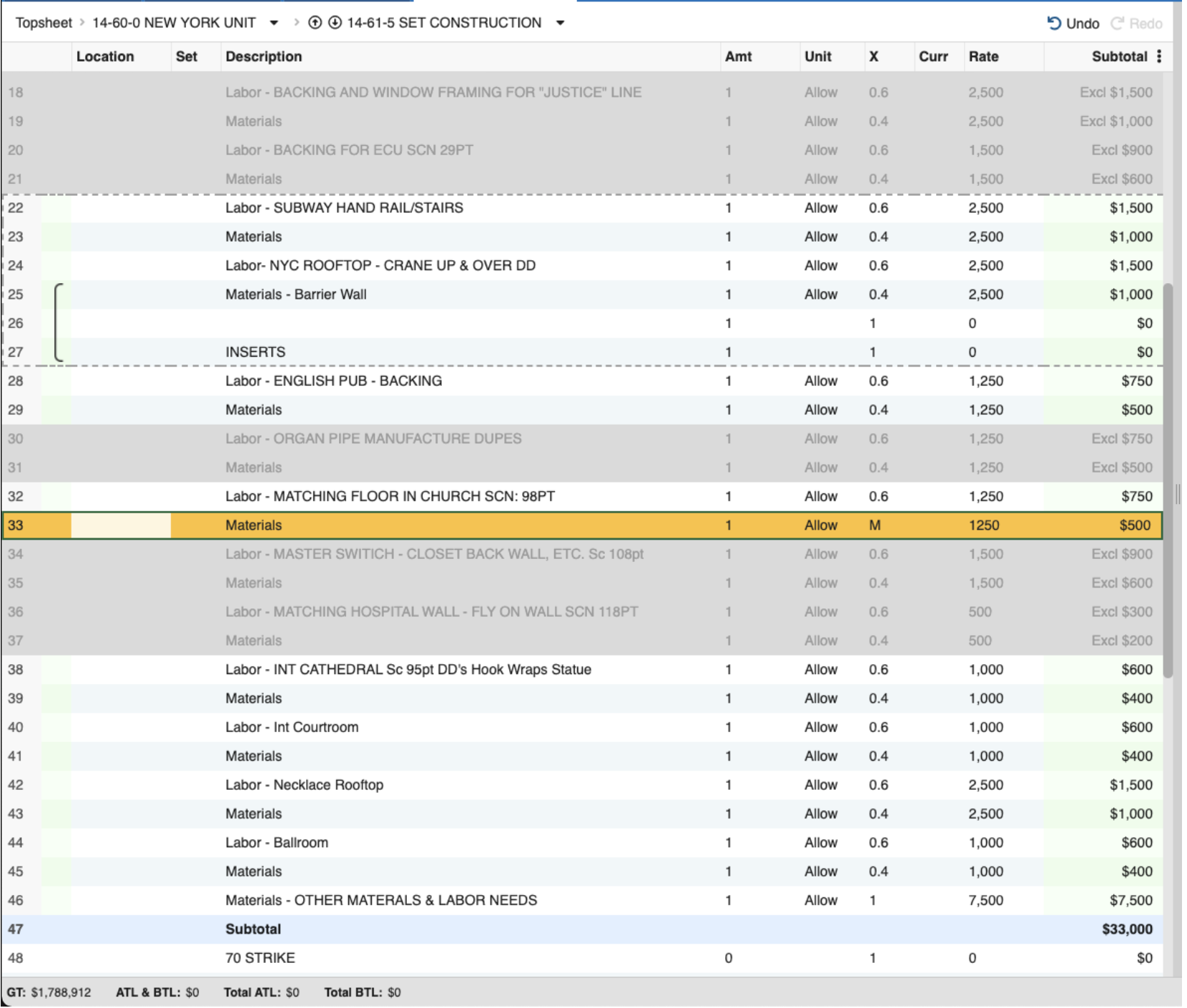
Cells Behavior¶
If you cut or copied cells rather than entire rows you will be overwriting the values of the cells at your target location. Only visible, selected cells are picked up from your source and pasted to the target if they fit.
If you cut the cells, then the values of the source cells will be cleared once you paste.
If you copied the cells, the values of the source will remain on the clipboard for you to paste multiple times.
You can select multiple adjacent target cells and MMB will paste the copied contents as many times as it can in the available space. Your pasted data may sometimes extend beyond your selected target if it would otherwise not fit.
Rows Behavior¶
If you cut or copied rows rather than cells, when you paste you will be inserting the clipboard content as a new row above the target row you selected. This paste includes all cells and data from the source row, even if hidden.
When pasting Categories or Accounts the paste will include all contained Accounts and Detail Lines as well.
If you cut the rows, then the source rows will be removed once you paste.
If you copied the rows, the values of the source will remain on the clipboard for you to paste multiple times.
Behavior Between Budgets¶
If you want to copy between budgets, open multiple budgets at the same time and cut, copy, and paste normally between them.
This is made much easier if you open your source and target budgets in Split Screen mode.
If you cut or copy rows that contain fringes, globals, or other tools, then pasting those into another budget will bring those tools along as a dependency and add them to the target budget.
If the target budget already contains tools of the same name, the target budget's value will be kept, which might modify the value of the pasted line.
For example, if you copy a row that has a "State Tax" fringe applied of 10% and paste it into another budget that already has a "State Tax" fringe of 8%, the target budget's "State Tax" fringe of 8% is applied to the pasted line (rather than the 10% it originally had).
Behavior Between Applications¶
If you cut, copy, and paste between Movie Magic Budgeting and other applications, then much of the underlying data for a given row may be lost. In general, Movie Magic Budgeting will let you copy the visible values from your budget and paste them as-is into a simple table in another application.
If you copy from another application into Movie Magic Budgeting the system will expect you to paste cells that match the visible columns in your budget when you paste. It's safest if you pick the top left cell of the range you want to paste into before committing the paste. If your columns don't match the data you're trying to paste you'll end up with invalid data in your budget.
Data pasted into Movie Magic Budgeting should be in the simplest form possible (e.g., final values, not formulas). If you do try to paste data with globals or other formula calculations included, you need to make sure the used entities already exist in your budget.
Locations and Sets will be created automatically if a value is pasted into those cells that doesn't already exist in the target budget.
Drag Copy Feature¶
With one or more editable cells selected in a single row, click and drag the small green box in the bottom right those cells up or down across all the rows you want to copy that data to. When you release the mouse button or trackpad your data will be pasted.
This does not work with read-only cells in your selection.