Find & Replace: Location¶
Movie Magic Budgeting can find Detail lines in your budget based on an applied Location.
Find by Location¶
- Open the Find tool
- Select
Location (column)as the Find type - Type all or part of the
Location Nameyou want to search for
The Results table below will display any lines that match your search term.
The Account number where the matching detail line can be found is listed first, and may display multiple line results for each account.
The name you searched for will be highlighted in red. The most relevant matches will be listed first. You may match more than one Location if they have similar names.
Click the Go To arrow button for a result to jump to that account.
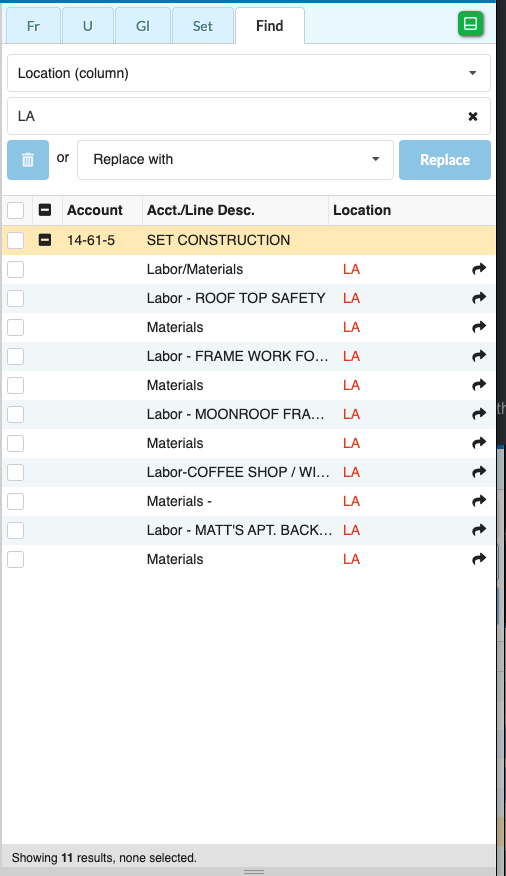
Many Results¶
Only the first 200 matches will be shown by default. If you want to see all results (or select them for replacement) click LOAD ALL in the bottom of the Results table.
Replacing Locations¶
To replace the Locations found in results:
- Click to select one or more of the results using the checkbox at left
- You can select all matching results in a specific account by clicking the checkbox for the account number
- You can select all results by checking the checkbox at the top of the table
- The number of selected results will be reported at the bottom of the
Resultstable
- Enter the Location Name you want to replace the results with in the
Replace withfield- Matching Locations will be suggested by the system
- You must select an existing Location to continue
- Click
Replace
The Location you searched for will be removed from the selected lines, and the Location you selected to Replace with will be added to those lines. Click Undo in the main budget window to undo a replace action.

Removing Locations¶
- Select results as you would for replacing them
- Click the
TRASHCANbutton
The searched for Location will be unapplied from the selected lines. Click Undo in the main budget window to undo a remove action.