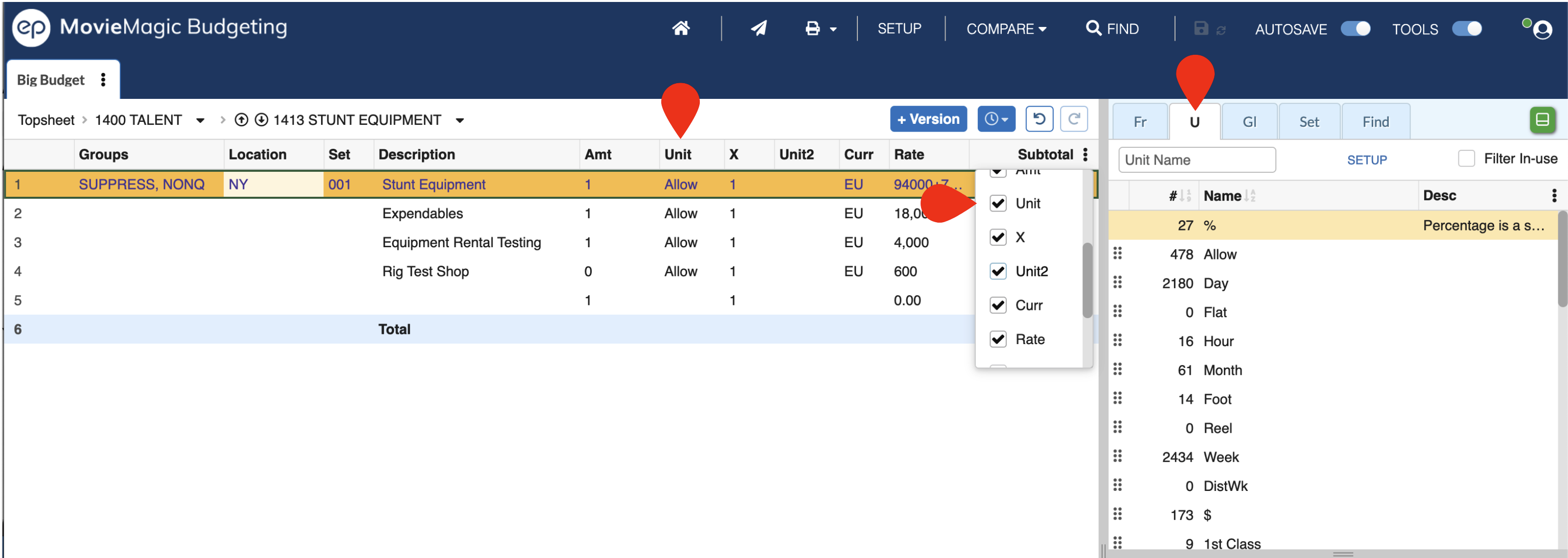Using Units¶
To use a Unit in your Budget, select the Unit column in a detail line of your budget and start to type the name of the Unit. MMB will match what you type to an option from your Unit Setup Screen.
If you type the name of a new Unit you will be given the option to add it to your budget.
To change the Unit used for a line simply update the value in the Unit column, or delete the value.
The displayed Unit for a cell will update to the defined plural versions when the Amt is 0 or more than 1.
Units can also be used in the Unit2, Unit3, and Unit4 columns to match their respective Amt Multipiers. They are also used in Fringes and Globals.
Unit Calculations¶
If a Unit has a HRS FLAT FR value, then any flat rate fringes applied to a line using that unit will be calculated accordingly.
For example, if your WEEK unit is set to 40 HRS FLAT FR and your DAY unit is set to 8 HRS FLAT FR, then a Flat Rate Fringe of $100 per day would become $500 per week if applied to any line item measured in weeks
Unit in the Apply Tools Pane¶
You can open the Unit list in the Apply Tools pane by clicking on the U tab. This matches what has been set up in the Unit Setup Screen and is a useful reference when entering your formulas.
Note: Filter In-use for Units will simply filter the list to any Units used in your budget, not necessarily for the selected Account or Detail lines.