Fringes¶
Fringes can track the value of benefits or fees that are required above and beyond the raw cost of labor or materials. Fringe benefits could include employment taxes, fees for pension & welfare programs, or daily charges for a given resource. They might also include allowances for holiday or sick leave funds.
Fringes can also be used to track things like sales tax on materials.
Many employment benefits have a limit or cap for how much total compensation an employee can make before the Fringe benefit is cut off in a given project.
Add a new Fringe¶
- Open a budget and click the
Fr (fringes)Setup button- You can also press
CTRL + 3on a PC orCMD + 3on a Mac
- You can also press
- Select a Category (or leave
Uncategorizedselected) - Click to
+ ADD FRINGE- You can also select a row in the table and press
CTRL + ion a PC orCMD + ion a Mac
- You can also select a row in the table and press
- Click to select the
NAMEcolumn and add a unique name for the Fringe - (Optional) Add a DESCRIPTION for your Fringe
- (Optional) Add an ID for your Fringe
- Define the Rate
- This may be a raw value or a calculation (including Globals)
- The rate is assumed to be in the Base Currency for the budget unless the
Unitis%.
- Define the
Unit- Use
%if it is a percent-based Fringe
- Use
- Enter a value for the
Cutoff- Cutoff is only applicable for
%based Fringes - This determines when to stop calculating this Fringe based on the total for that row or Fringe Range.
- Cutoff is only applicable for
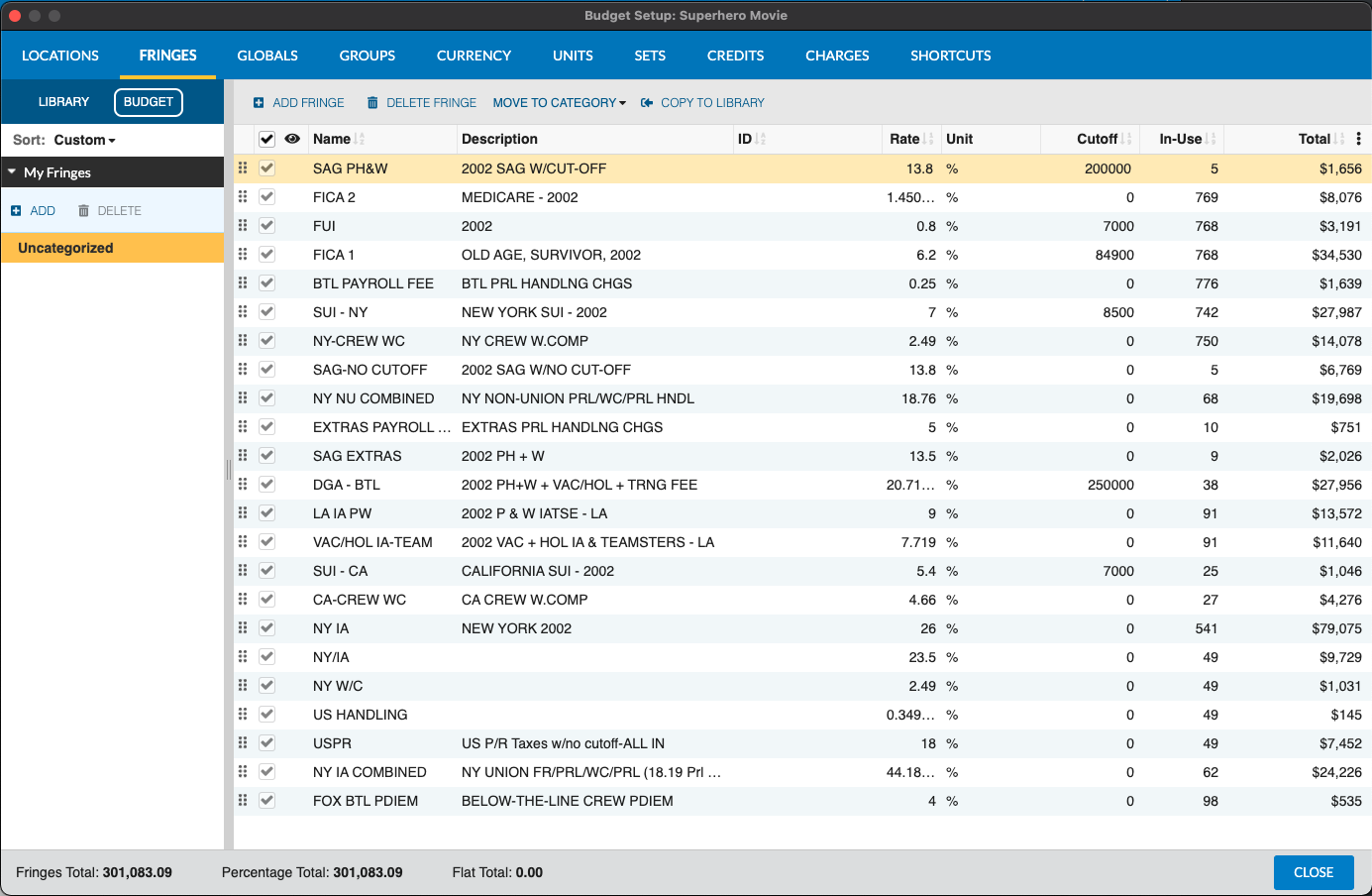
Delete a Fringe¶
- Select the row of the Fringe to be deleted.
- Click on the
DELETE FRINGEbutton- You can also press
CTRL + Don a PC orCMD + Don a Mac
- You can also press
If the selected Fringe is in-use somewhere in your budget, you will be warned that this may cause errors in your budget. If you are sure, select Delete Fringe to confirm.
The selected Fringe will be deleted from your budget and your totals recalculated based on this change.
Using Fringes¶
Fringes can be applied to any line or collection of lines at the Detail level of your Budget. See: Applying Fringes
Organize Fringes¶
See Setup Tables for more information on how to organize your Fringes and other tools.
Print Fringes¶
See the printing reports section to find out how to print a report of the Fringes in your budget.