Logging In & Out¶
Logging In¶
Movie Magic Budgeting 10 uses your EP SmartID account to validate your subscription and keep your work synced across devices.
To start MMB 10 after installing or logging out, from the Sign In screen:
- Enter your SmartID account email address.
- Enter your SmartID account password.
- Press
ENTERor clickSign In.
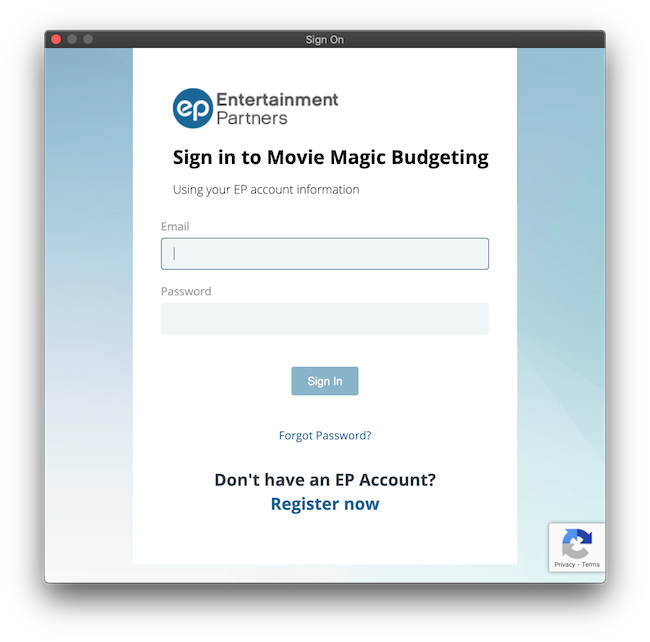
Once you log in, you land on the Open & Manage Budgets screen.
I Can't Log In¶
Several issues can interfere with logging into your account. There may be an issue with your login credentials or account status.
Troubleshooting Log In¶
- Forgot your username or password? Use the
Forgot Password?link on the Sign In page. - If you can't sign in and receive messaging that there is a problem with your subscription, you may need to renew your subscription.
- Be sure you log in with the same account used to purchase the subscription. For more details, go to the section on Billing.
- Your studio or production company may have granted your license. If so, they can confirm for which account they created the Granted License.
Need more help? Go to Get Help.
Logging Out¶
Logging out of Movie Magic Budgeting 10 is unnecessary unless you use a shared computer. Quitting the application does not log you out.
To log out of MMB 10:
- Open a budget.
- Click to open the Account drop-down menu.
- Click Logout.
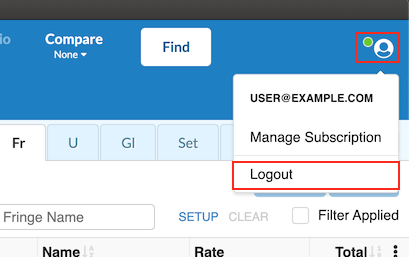
MMB10 closes your open budgets and returns you to the Sign In screen.