Saving & Working Offline¶
Your saved work in Movie Magic Budgeting 10 is stored in an encrypted datastore — a repository for persistently storing and managing collections of data such as files — on your computer.
When MMB 10 is connected to the internet, your encrypted data is backed up to your myEP account using secure cloud technologies.
If you quit the application or log out, MMB 10 will try to sync your online and offline data. Your data is protected both in transit and at rest. MMB 10 does not allow you to sign out while offline.
Saving Budgets¶
By default, MMB 10 will save changes to your open budgets automatically without you having to click “save.” You can choose to turn Auto-save off by toggling the button in the top right of the Main Budget window.
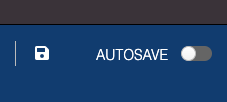
When Autosave is off MMB 10 will only save changes to your open budgets when you use the Save button, Save As... option, or the matching shortcut keys.
If you close your budget, sign out, or quit the application while there are unsaved changes the system will prompt you and ask if you want to Save Changes to keep your edits, Discard & Close to close the budget without saving changes, or Cancel to keep the budget open but not yet save any changes.
You can also make uncommitted changes by using the history, version or duplicate features.
Working Offline¶
Movie Magic Budgeting 10 doesn't always require an internet connection after the initial install, registration, and log in.
You can work offline for up to seven days. If you exceed that time, the system prompts you to connect to the internet to verify that you still have an active subscription.
When a budget is open, the green dot indicator next to the Account drop-down menu lets you know that MMB 10 is online and can sync to the server.
