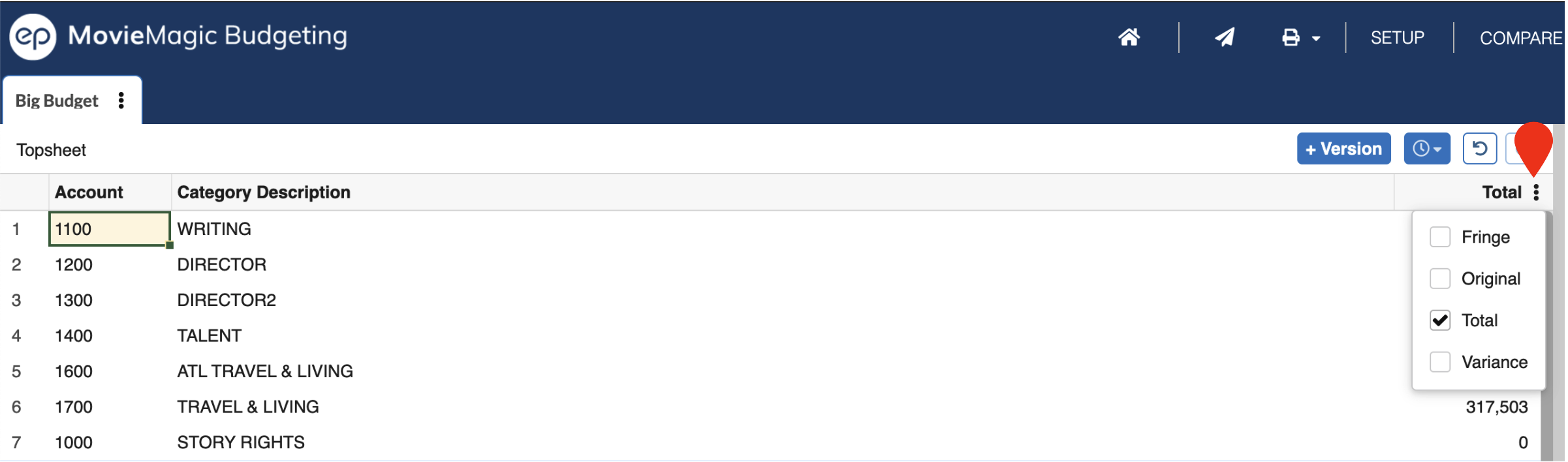Topsheet: Overview¶
The Topsheet provides a high-level view of your entire budget, rolling up all costs into easily identified Categories and showing you the Charges, Credits, and Totals for your budget.
Accessing the Topsheet¶
Any Budget will be opened at the Topsheet level by default. The first Account cell in the top left of the Topsheet will be selected and active by default.
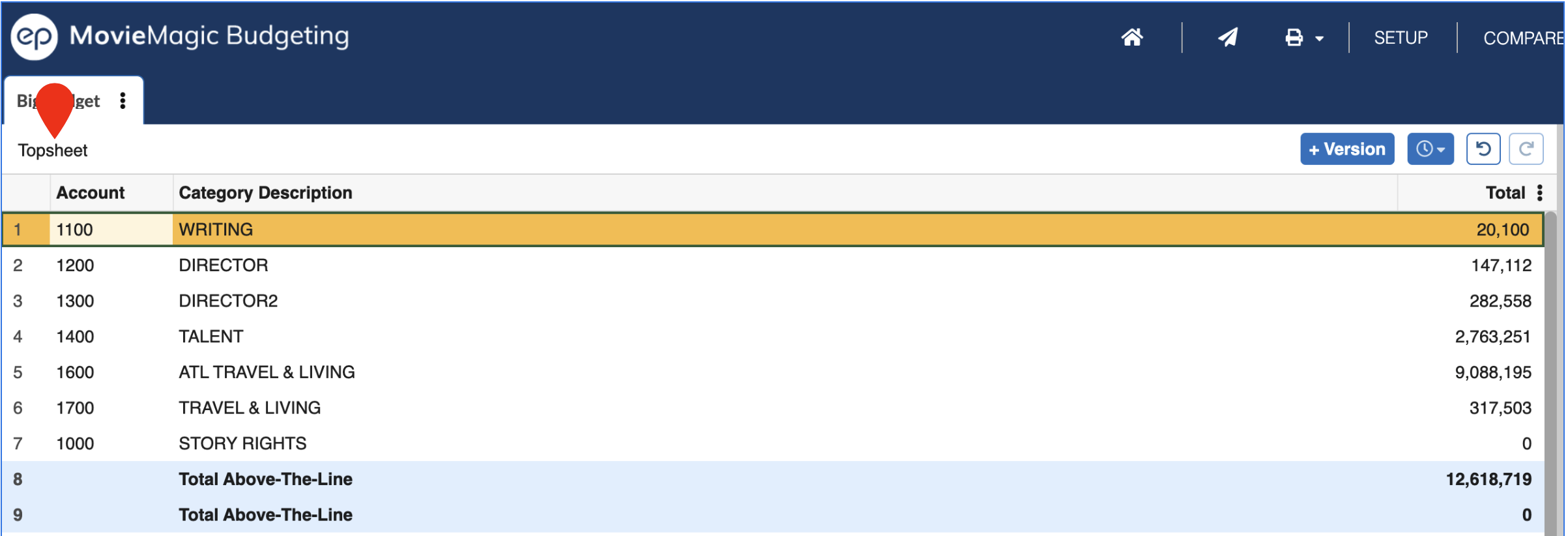
Numbering & Naming Categories¶
With a selected cell in the Account column you can just start typing your Account Number for that Category (see Account Coding for more details).
Select the Category Description field to type in the name of the Category.
You can alway DOUBLE CLICK a cell or select it and press F2 to edit an existing value (rather than overwriting it).
NOTE: Categories contain Accounts. Renaming or renumbering the Category will not change which Accounts exist within it. Deleting, cutting, or copying a Category will affect all the Accounts within it.
Insert New Categories¶
- Right-click any row in the Topsheet and click on
Insert Row - Select any row and press
CMD + Ion a Mac orCTRL + Ion a PC - Press
ENTERwith the last row of your Topsheet selected - Press
TABwith the last cell in the last row of your Topsheet selected
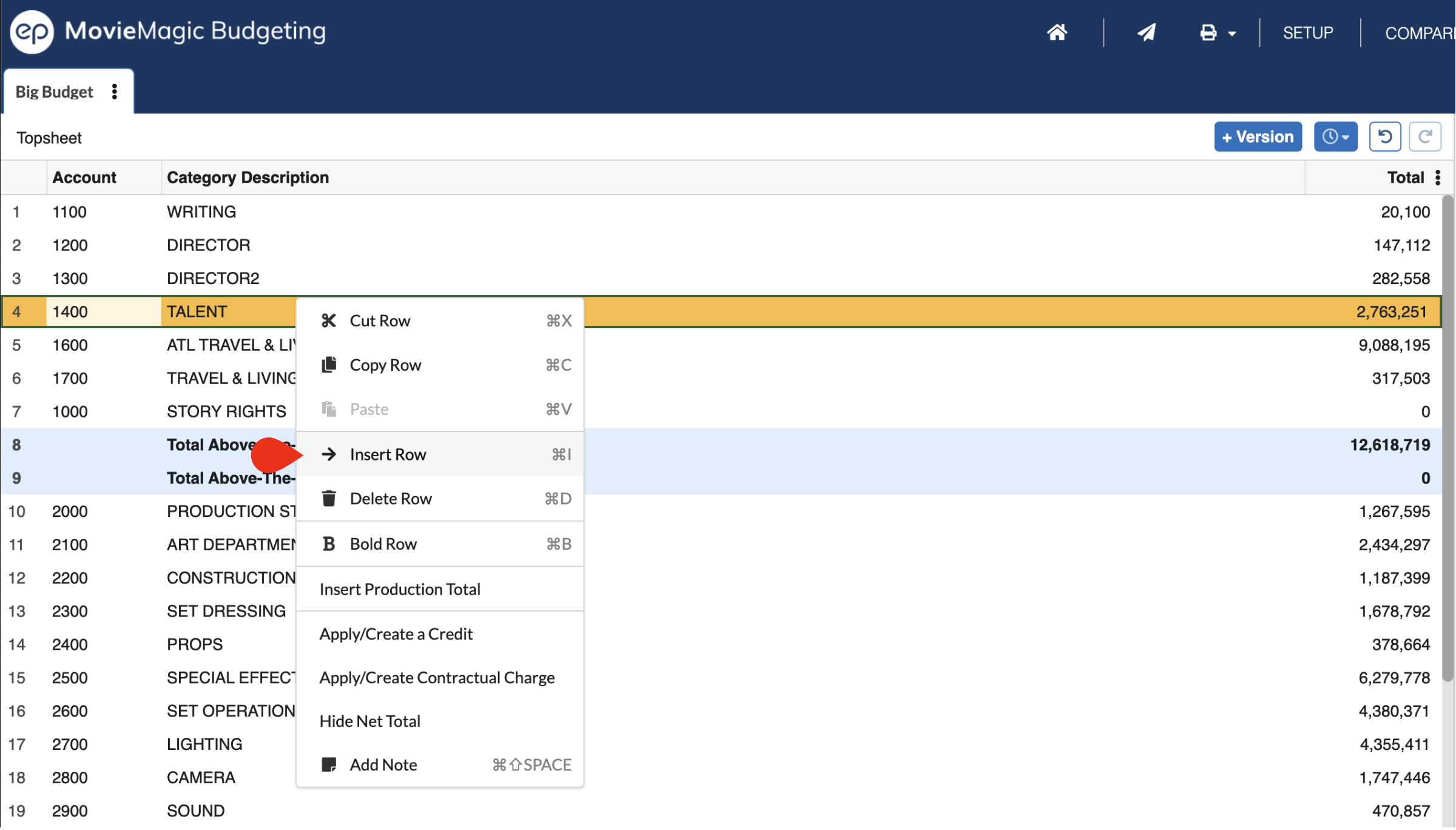
Drilling Down into a Category¶
To "drill down" into a Category, double-click the line number in the far-left column.
You can also select a cell in that row and press CMD + DOWN ARROW on a Mac or CTRL + DOWN ARROW on a PC.
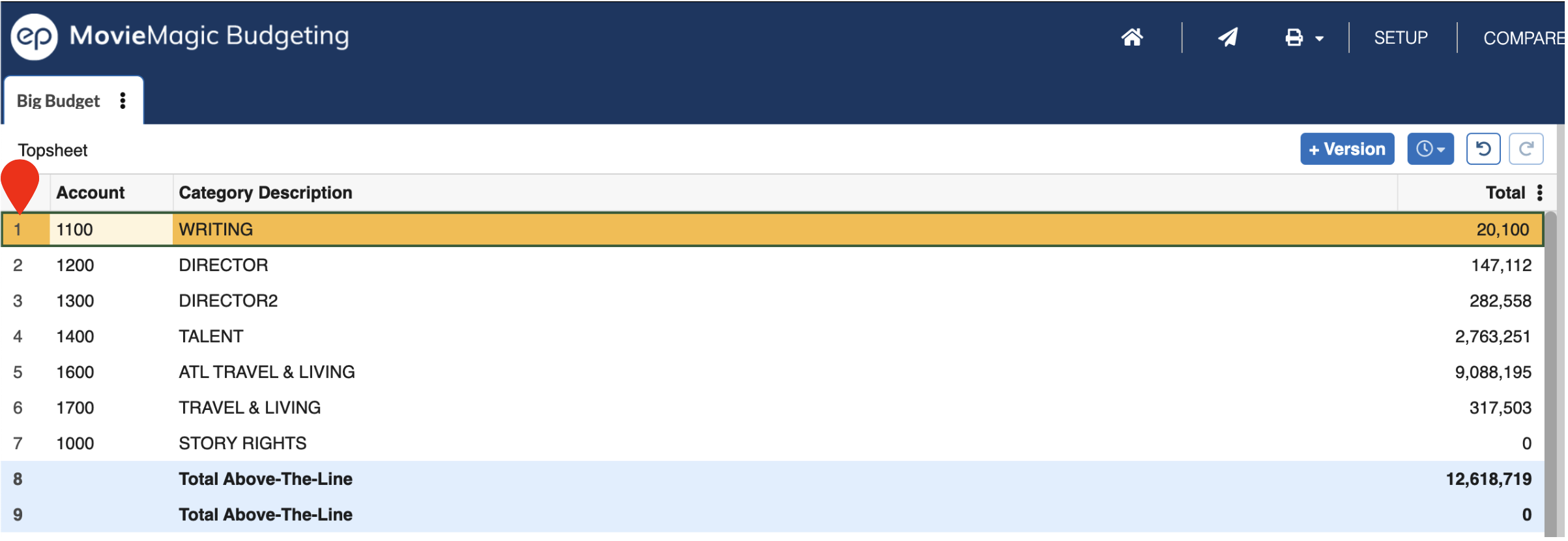
Getting Back to the Topsheet¶
From the Category or Detail Account Level click on the "Topsheet" breadcrumb at any time to return to the Topsheet.
You can also traverse up the levels of the budget by pressing CMD + UP ARROW on a Mac or CTRL + UP ARROW on a PC. This will return you to the Topsheet from the Category level, and to the Category level from the Account Detail level.
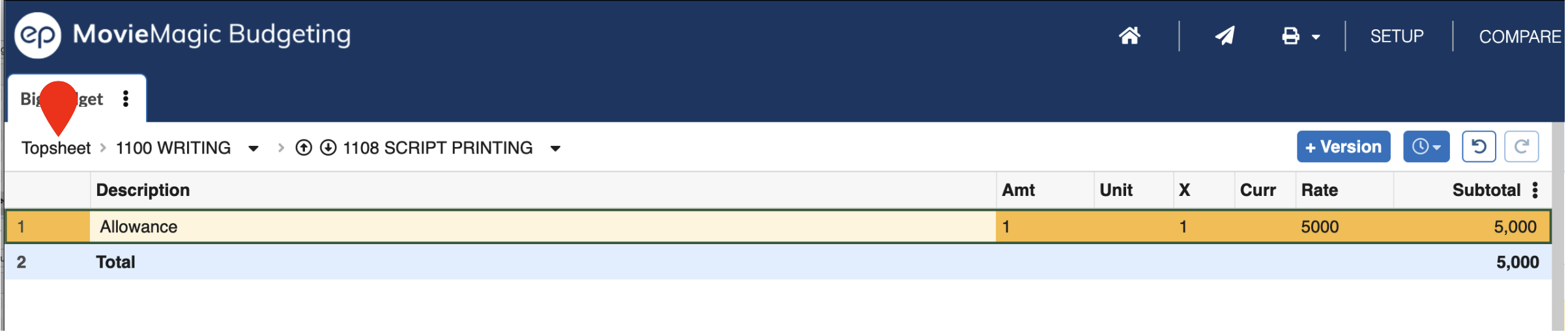
Showing and Hiding Topsheet Columns¶
Click the menu button (three vertical dots) in the upper-right of the Budget grid to select which columns you would like to display in the Topsheet.
See the article on Columns for more details.