Budget Templates¶
Movie Magic Budgeting 10 Templates are pre-created with existing Chart of Accounts (Category and Account numbers and descriptions) and other industry tools. Use a preloaded template or create your own template(s) for frequently used budgets.
Learn about MMB 10’s Library feature for individual tools like fringes that you reuse across budgets.
Create a new Budget from a Template¶
- Select a project or select the uncategorized project in the left panel.
- Click
NEW BUDGET. - Select
NEW BUDGET FROM TEMPLATE. - Select your template and click
NEW BUDGET FROM TEMPLATE.
Note: The system creates a new budget named after the selected template in the current folder.
- Click the budget name to select.
- Begin typing to overwrite the name of the budget.
- Press
ENTERto apply the budget name.
Note: You can also create budgets by browsing your template library, selecting a template to use, and clicking + NEW BUDGET FROM TEMPLATE.
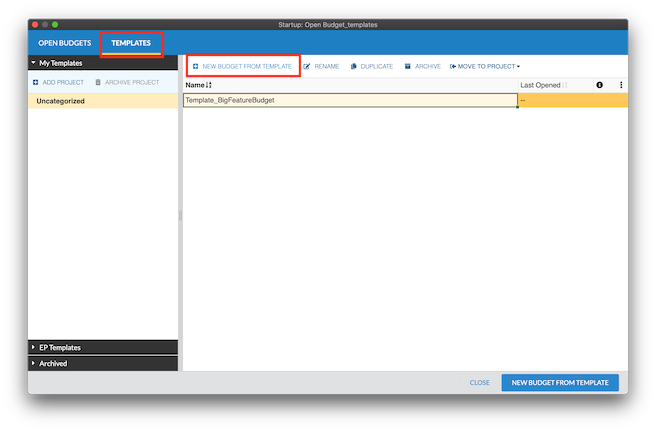
Saving a Template¶
Templates retain the Chart of Accounts and the tools of your original budget but remove Detail lines.
To save a template:
- Create or import a budget in Movie Magic Budgeting 10.
- In the Open Budget window, select the budget.
- Click the
Create Templatebutton.
Your template saves in the My Templates > Uncategorized section of the Templates tab in the Open Budgets window.
Managing Your Templates¶
In the Open Budget window, click the Templates tab. In the left panel, navigate between My Templates and the EP Templates.
Templates can also be organized in folders like projects.
You can rename, duplicate, archive, move, and delete templates like budgets.