Projects¶
When opening or managing your budgets, Projects allow you to organize and keep track of your active work. To open any section, click its header.
The Open Budgets window has three sections for your projects: My Projects, Sent to Me, and Archived.
- My Projects shows active projects you are working on currently.
- Sent to Me shows files that can be securely shared back and forth.
- Archived lets you declutter My Projects by displaying only active projects.
Creating Projects¶
To add a new project:
- Click the
My Projectssection of the Open Budgets window. - Click
+ ADD PROJECT. A New Folder displays in the project list. - Click the
New Folderproject. - Click the edit icon next to
New Folder. - Rename the folder with your project name.
- Click on another project to apply your changes.
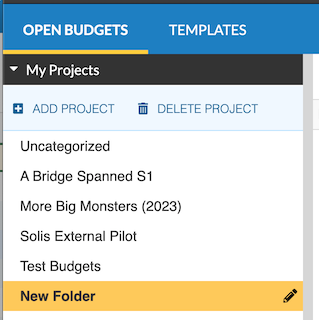
Rename a Project¶
To rename a project:
- Click the
My Projectssection of the Open Budgets window. - Find your project in the list and click to select.
- Click the edit icon next to your project name.
- Rename your project.
- Click on another project to apply your changes.
Archiving Projects¶
To keep only active projects in My Projects and archive completed projects:
- Click the My Projects section of the Open Budgets window.
- Select the project you want to archive.
- Click
ARCHIVE PROJECT. - Click
ARCHIVE PROJECTin the confirm dialog box to commit your change.
Your budgets within that project then archive. All projects exist in both the My Projects space and the Archived space. If a project is archived, the budgets in that project only display in the Archived space.
Deleting Projects¶
To delete a project, all budgets in that project must already be deleted.
- Click the My Projects section of the Open Budgets window.
- Select the project you want to delete.
- Click
DELETE PROJECT. - Click
DELETE PROJECTin the confirm dialog box to commit your change.